Introduction: Samsung Tablets and the Reality of Display Issues
If you’re experiencing a Samsung tablet display issue, you’re not alone—many users face screen glitches, blackouts, or unresponsive touch, often caused by simple software or hardware faults. Samsung tablets’ streamlined design, brilliant screens, and reliable functionality have made them an essential in households, places of employment, and educational institutions. A Samsung tablet can often be a great partner whether you’re working remotely, enjoying movies, or taking notes. However, notwithstanding their sophisticated characteristics, they are not impervious to issues, especially in the case of the Samsung tablet display problem.
Imagine this: You reach for your tablet for an upcoming task, but a blank screen appears in place of the usual light. Or perhaps the continually flashing display makes it difficult to use. These can be rather irritating, and they’re more common than you may think.
The good news? The majority of these display issues can be resolved without contacting a repair shop. This thorough guide includes professional solutions, practical examples, and advanced diagnostic methods to restore your Samsung tablet to its original condition.
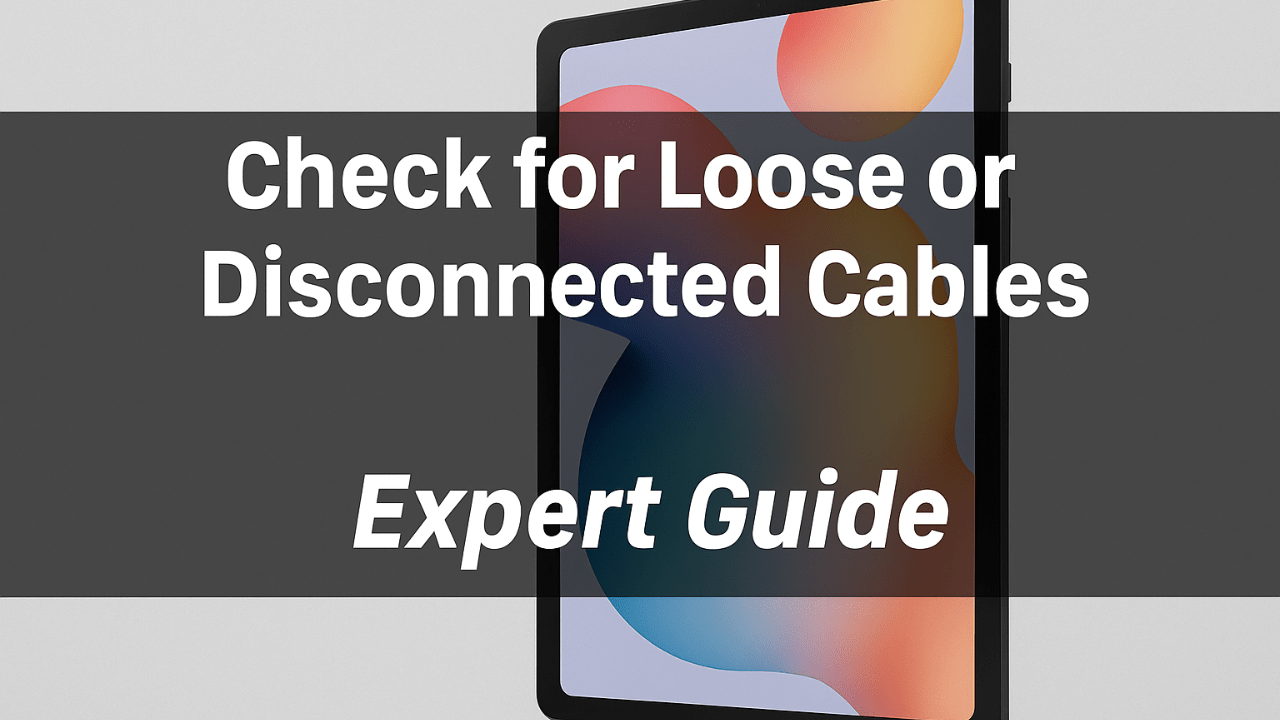
Common Types of Samsung Tablet Display Issues
Understanding the type of problem you’re facing is the first step to solving it. Here are the most common display-related issues faced by Samsung tablet users:
1. Black or Blank Screen
The screen stays completely black even when the device is on.
- Causes: System crash, drained battery, corrupted OS.
- Why it’s negative: No visual feedback means you can’t access any functionality.
- Power Tip: A force restart often works like magic here.
2. Flickering or Flashing Screen
This annoying issue happens when the display randomly flickers or flashes.
- Causes: Loose display connections, buggy apps, or outdated software.
- Impact: It’s distracting and can make the tablet unusable.
- Positive Note: Often fixed with a simple update or safe mode check.
3. Frozen or Unresponsive Touchscreen
The tablet powers on, but you can’t interact with it.
- Causes: Overheating, background processes, low memory.
- Why it’s frustrating: You’re essentially locked out of your device.
- Quick Fix: Booting in Safe Mode can help identify the issue.
4. Color Distortion or Lines on Screen
The display might show odd colors, lines, or strange artifacts.
- Causes: Hardware damage, water exposure, or internal disconnection.
- Warning: These can be signs of serious internal damage.
- Encouraging Note: If caught early, minor issues might still be resolved at home.
Easy Fixes for Any Samsung Tablet Display Issue
Here’s where we roll up our sleeves and get to work. Let’s break down practical, proven fixes that can resolve most display issues without needing tools or technical expertise.
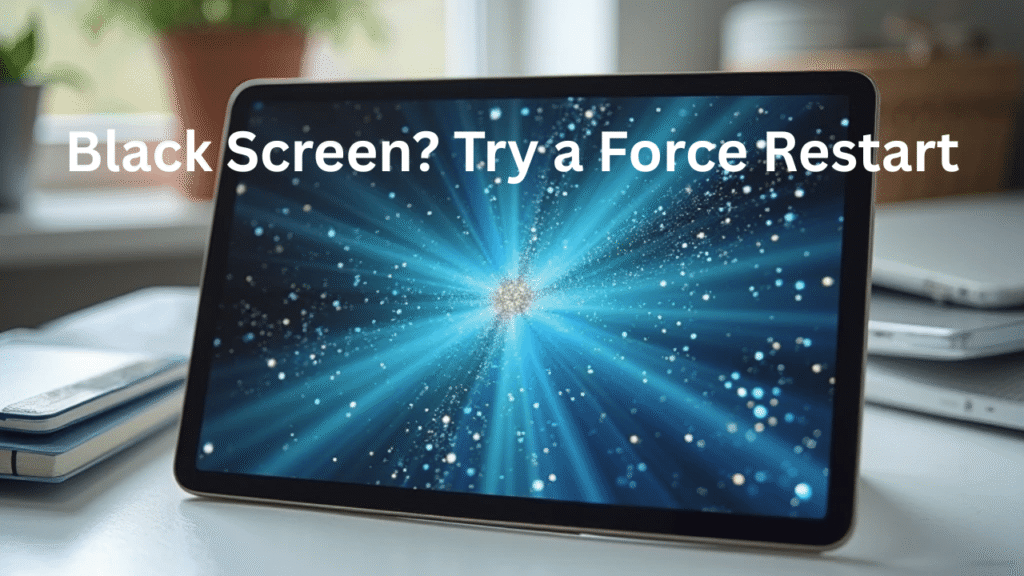
1. Perform a Forced Restart
Sometimes, the operating system just needs a reboot.
Steps:
- Press and hold the Power and Volume Down buttons together for about 10–15 seconds.
- Release once the Samsung logo appears.
Why it works: It resets the system memory and forces the device out of any frozen state.
2. Boot in Safe Mode to Identify App Conflicts
Third-party apps can sometimes mess up your display.
Steps:
- Press and hold the power button.
- When the logo appears, press and hold Volume Down until you see Safe Mode at the screen’s bottom.
What to do next: Check if the display works. If yes, uninstall any recently installed apps.
3. Clear the Cache Partition
Old cache files can corrupt the display rendering engine.
Steps:
- Power off the tablet.
- Press Power + Volume. Up until the recovery menu appears.
- Use the volume buttons to select “Wipe Cache Partition,” then press Power.
Power Benefit: Doesn’t delete your data—only the temporary system files.
4. Update Software and Apps
Outdated firmware can cause instability, especially after Android updates.
- Go to Settings > Software Update.
- Also check the Google Play Store for app updates.
Quick Tip: Keep Auto Updates enabled to avoid future problems.
5. Check Display Settings and Brightness
Sometimes, it’s just settings!
- Increase brightness.
- Check Blue Light Filter or Dark Mode.
- Reset display settings if necessary.
Advanced Troubleshooting (If Basic Fixes Fail)
If you’re still facing the dreaded Samsung tablet display issue, don’t give up. Here are some deeper troubleshooting methods:
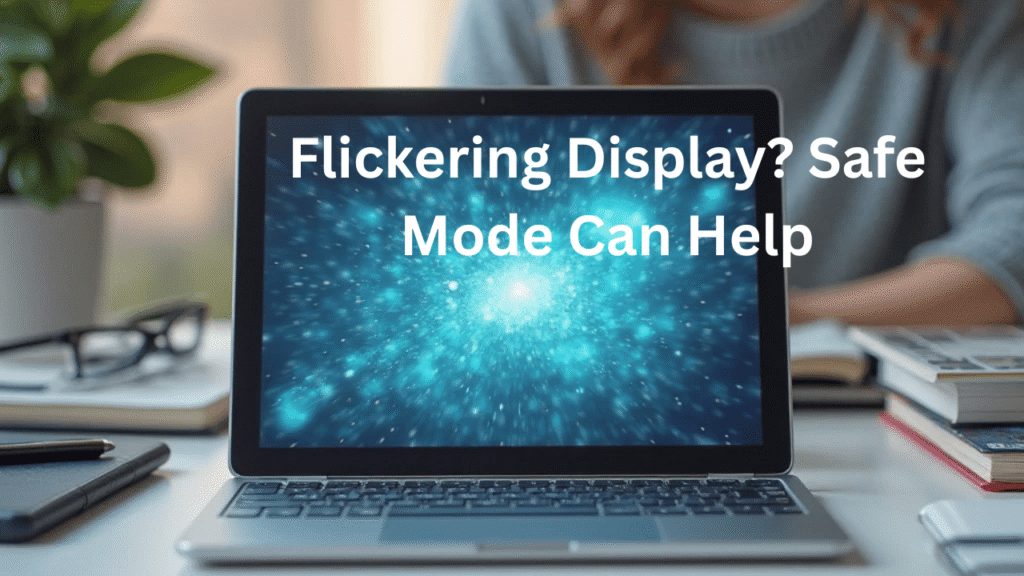
1. Factory Reset (Last Resort)
This erases everything, so back up your data first.
Steps:
- Go to Settings > General Management > Reset > Factory Data Reset.
- Follow the on-screen instructions.
Why it’s powerful: It removes any corrupted system data and software bugs.
2. Check for Physical or Water Damage
Water or hard drops can damage internal components:
- Look for moisture in the charging port or camera area.
- If the screen is cracked or bleeding, seek professional help.
3. Contact Samsung Support
Sometimes, the best solution is professional service.
When to contact support:
- If there’s visible physical damage
- After all other solutions fail
- For warranty-covered repairs
Pros and Cons of DIY Display Fixes
| Pros | Cons |
|---|---|
| Quick, often free, and doesn’t need tools | May not work for hardware-related issues |
| Empowers users to understand their device | Risk of data loss if not backed up |
| Can prevent trips to repair shops | Wrong steps could void warranty |
| Safe mode and cache clear are data-safe | Wrong steps could void the warranty. |
Tips to Prevent Samsung Tablet Display Issues
Why wait for issues when you can avoid them? Here are some preventive steps:
- Avoid Overheating: Don’t use your tablet in direct sunlight.
- Use a Screen Protector: Helps absorb shock from drops.
- Install Trusted Apps Only: Malicious apps can cause software glitches.
- Update Regularly: Software updates include bug fixes and stability improvements.
- Keep Storage Clean: Free up memory to prevent system lag.
Pro Tip: Restart your device once a week to keep it running smoothly.

Samsung Tablet Display Issue
What causes a Samsung tablet display issue most commonly?
A Samsung tablet display issue is typically caused by software crashes, app conflicts, overheating, or internal hardware damage.
How do I know if my Samsung tablet screen is broken or just frozen?
If you hear sounds or feel vibrations, but the screen stays blank, it’s likely a frozen system. Try a forced reboot before assuming it’s physical damage.
Is it safe to factory reset my Samsung tablet?
Yes—but only after backing up your data. A factory reset can fix display issues caused by system errors or app conflicts.
What should I do if my screen starts flickering randomly?
Update your software, boot in Safe Mode, and check if the flickering stops. If it continues, it could be a hardware fault.
Will Samsung fix my tablet for free?
If your device is under warranty and hasn’t been physically damaged, Samsung may offer free repairs or replacement. Check with customer support.
Conclusion: Don’t Let a Samsung Tablet Display Issue Slow You Down
You ought not to freak out if your Samsung tablet is performing oddly. With some persistence and the correct methods, all issues, whether they include a dark screen, flickering display, or frozen touch input, may be fixed.
Now that you have this comprehensive knowledge, you can determine, resolve, and even avoid a Samsung tablet display problem. Avoid waiting any longer; act now to bring back your iPad.
Want more help? Explore more device guides and tutorials here → [https://techiemobiles.com/how-do-you-reset-a-samsung-tablet-complete-guide/].
➡️ Found this guide helpful? Bookmark it and share it with a friend facing similar issues. Stay smart, stay tech-ready!
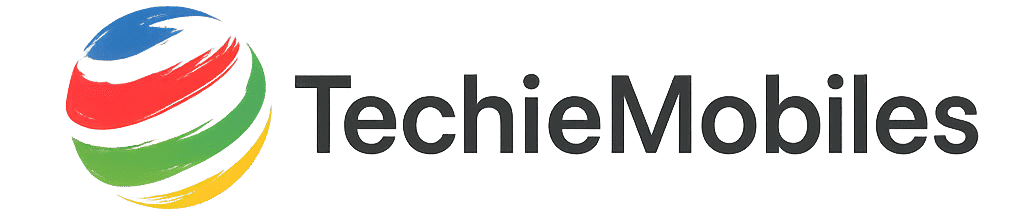
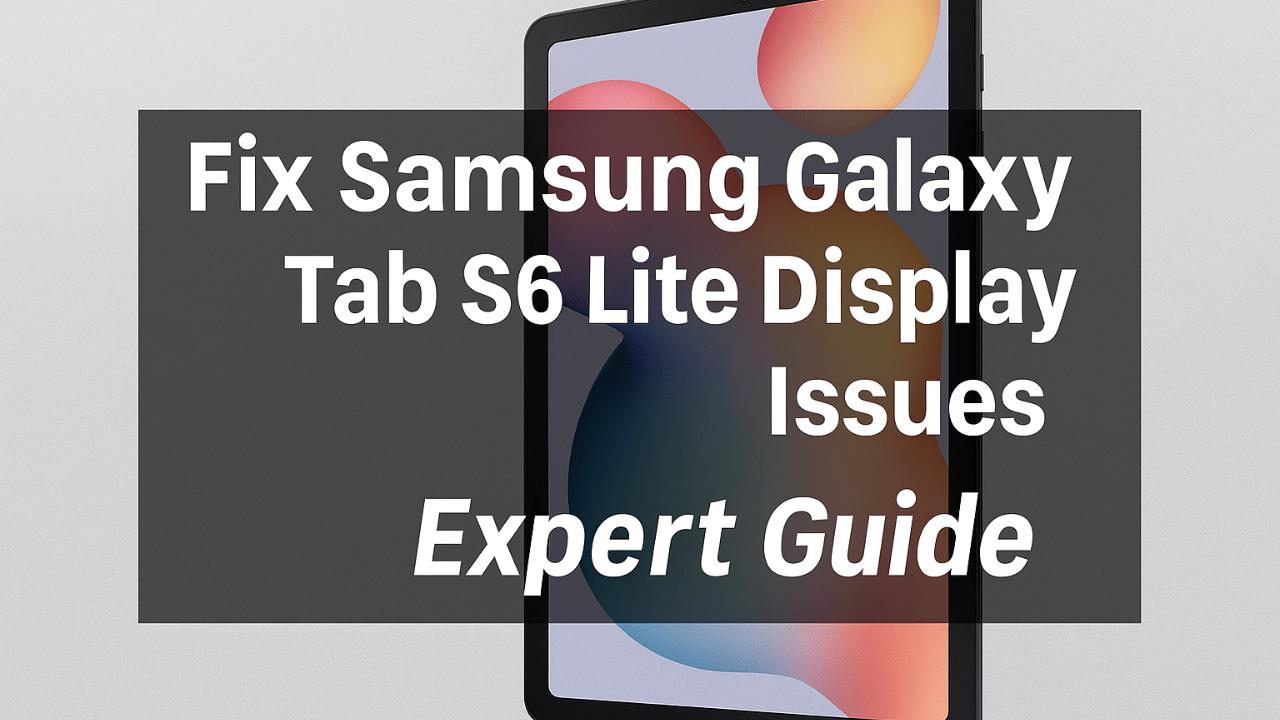
4 thoughts on “Samsung Tablet Display Issue: Complete Fixing Guide with Expert Tips”