Until they aren’t, Samsung tablets make up the most trustworthy offerings available. You’re in the right place if your tablet won’t turn on, won’t charge, or has a frozen screen. We’ll walk you through repairing Samsung tablet issues step-by-step in this thorough manual so you can get back to using your device.
Whether you’re a do-it-yourself enthusiast or a tech beginner, this guide provides powerful, feasible, and understandable solutions. Let’s begin and solve the issue at hand!
Why You Might Need to Fix Samsung Tablet
Even the most reliable devices can face hiccups over time, and Samsung tablets are no exception. You might need to fix Samsung tablet issues due to accidental drops, software glitches, overheating, or battery problems that cause performance dips. Sometimes, the device may freeze, apps crash unexpectedly, or the touchscreen becomes unresponsive, making daily use frustrating. Other times, software updates can introduce bugs that slow performance or affect battery life. If your device suddenly slows down or freezes, learning how to fix Samsung tablet issues early can save you from costly repairs.
Understanding the reasons behind these problems helps you decide whether a quick reset, battery replacement, or professional repair is necessary. Many users ignore small signs like random shutdowns or charging delays until they worsen. Addressing early symptoms can prevent costly repairs later. With just a few focused troubleshooting steps, you can restore your Samsung tablet’s functionality and enjoy smooth performance once again, keeping your device reliable and efficient for everyday tasks.
Samsung tablets are packed with features and often last for years—but no device is perfect. Here are some common reasons you might be facing problems:
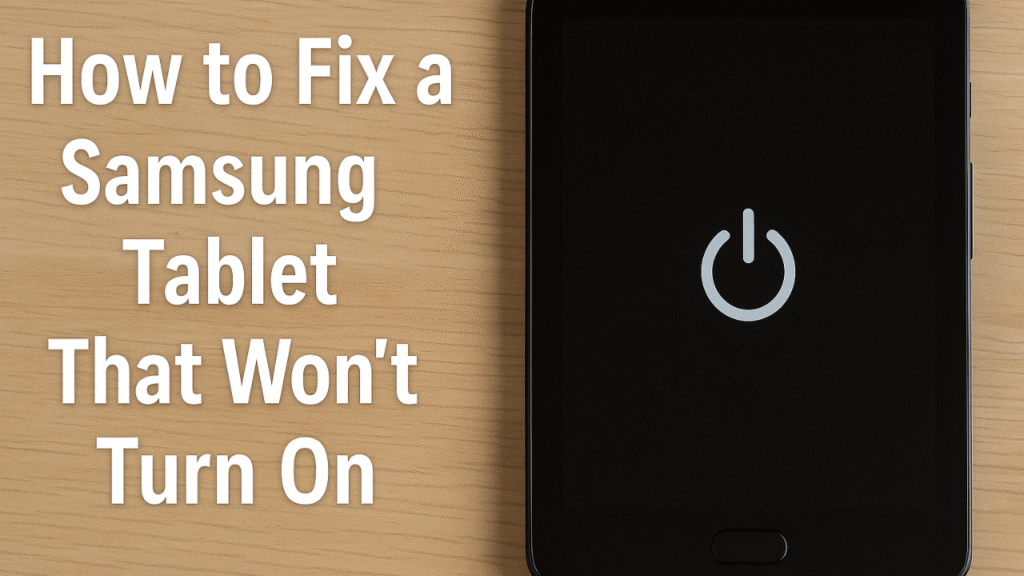
1. Software Glitches or Freezing
Apps freezing or crashing is a frustrating experience. These issues are often caused by overloaded memory, outdated software, or corrupt apps.
2. Battery Charging Issues
This is one of the most common and irritating problems. If your tablet isn’t charging or drains quickly, it might be a faulty cable, port, or a deeper issue like battery degradation.
3. Boot Loop or Tablet Won’t Turn On
A boot loop or total shutdown can feel like the end—but it rarely is. You can usually fix it with a few smart steps.
4. Screen Problems (Flickering, Black Screen, Touch Not Responding)
While this might look like a serious hardware problem, in many cases, the issue is software-related.
5. Connectivity Problems (Wi-Fi, Bluetooth, Mobile Data)
Samsung tablets sometimes lose connectivity due to misconfigured settings or outdated firmware. Fortunately, these are easy to fix.
Fix Samsung Tablet: Complete Troubleshooting Guide
When your device starts acting up, a systematic approach can save both time and frustration. To fix Samsung tablet problems effectively, begin by checking whether the issue stems from hardware or software. Start with basics: restart the tablet, check for software updates, and clear the cache. If the device freezes or apps crash, booting into Safe Mode helps identify faulty apps that might be causing trouble. With a few simple steps, you can easily fix Samsung tablet problems at home without needing professional help.
For slow performance, review background apps and storage usage. If battery drain is an issue, reduce screen brightness and turn off unused features like Bluetooth. When charging fails, inspect the charger and cable for any visible damage. Resetting network settings often helps fix connectivity issues. By following these practical steps, most tablet problems can be solved without expert help. Consistent troubleshooting not only restores performance but also extends your device’s lifespan, ensuring it runs smoothly day after day.
Fix Samsung Tablet That Won’t Charge
A tablet that won’t charge is more than just annoying—it’s practically useless. Thankfully, you have several solutions:
Swap the Cable and Adapter
Start simple: use a different USB cable and adapter. Chargers wear out over time, and a damaged one won’t deliver power correctly.
Pro Tip: Use only Samsung-certified accessories for the best performance and safety.
Clean the Charging Port
Lint and dust can block the connection between the charging port and the cable. Use a toothpick or compressed air to gently remove debris.
Try a Wireless Charger (if supported)
Some newer Samsung tablets support wireless charging. If your USB port is physically damaged, wireless charging can be a lifesaver.
Perform a Soft Reset
Press and hold the Power and Volume Down buttons for 10–15 seconds. If the screen lights up, the issue was likely a minor system crash.

Fix Samsung Tablet Display Issues
A malfunctioning screen can make even the best tablet unusable. Common issues include flickering, unresponsive touch, or distorted colors. To fix Samsung tablet display issues, start by performing a soft reset to clear minor glitches. Check the brightness settings and turn off adaptive brightness, as it can sometimes cause flickering. Cleaning the screen or removing a screen protector may also restore touch sensitivity. When your screen flickers or stops responding, following the right steps to fix Samsung tablet display issues can restore perfect visuals in minutes.
If software is the culprit, booting into Safe Mode helps identify problem apps. A firmware update can also fix display driver bugs or calibration errors. However, if your screen stays black or shows physical damage, it’s likely a hardware issue. In that case, a technician might need to replace the display or internal connectors. Early attention prevents minor distortions from turning into costly repairs, ensuring your Samsung tablet continues delivering crisp, vibrant visuals for work, streaming, and creativity.
Display problems may seem serious, but most are easily resolved without visiting a repair shop.
Safe Mode Boot
Safe Mode loads only essential apps. If your display works fine in this mode, a third-party app is likely causing problems.
- How To: Hold the Power button > Tap and hold “Power Off” > Select “Safe Mode.”
Adjust Display Settings
Go to Settings > Display. Turn off adaptive brightness and reduce the screen timeout. Sometimes over-configured settings can cause screen glitches.
Factory Reset (Last Resort)
Back up your data and go to Settings > General Management > Reset > Factory Data Reset. This can resolve deep-rooted issues but should only be used as a last option.
Inspect for Physical Damage
Look for visible cracks or discoloration. If you see physical damage, it’s best to consult a technician.
Fix Samsung Tablet That Won’t Turn On
A tablet that won’t power on can feel like a lost cause, but it’s often a fixable problem. To fix Samsung tablet power issues, start by charging the device for at least 15 minutes using a reliable charger. If there’s still no response, hold the Power and Volume Down buttons for 10 seconds to force a restart. Also, inspect the charging port for any dust or damage preventing power flow.
If your tablet vibrates but the screen remains blank, the display may be the issue rather than the system itself. You can also connect it to a computer to check if it’s recognized. When all else fails, a factory reset or professional repair may be necessary. Most power problems are easy to fix once you identify the cause, allowing your Samsung tablet to start up normally and return to peak performance quickly. If your device won’t start, don’t panic—there are several reliable ways to fix Samsung tablet power issues safely at home.
This issue is scary but often solvable.
Check the Battery
Let the device charge uninterrupted for at least 30 minutes. Sometimes a fully drained battery needs time to show life.
Soft Reset
As mentioned earlier, press and hold Power and Volume Down for 10–15 seconds.
Try Recovery Mode
Hold Power and Volume Up to enter Recovery Mode. From there, select Reboot System Now. If your tablet turns on, you’re in luck.
Boot in Download Mode
If you’re tech-savvy, booting in Download Mode allows you to flash firmware using tools like Odin. This method is powerful but also risky—use with caution.

Fix Samsung Tablet That’s Running Slow or Lagging
A slow tablet can turn simple tasks into a headache, but it’s usually easy to resolve. To fix Samsung tablet lag issues, start by clearing cache data and deleting unused apps that hog memory. Updating to the latest software version often boosts speed and stability. Freeing up storage by transferring photos or videos to the cloud also makes a big difference in performance. To regain smooth performance and speed, you can fix Samsung tablet lag problems by clearing cache files and managing storage wisely.
Disabling unnecessary animations and closing background apps can make the tablet feel more responsive. If it overheats, avoid multitasking or using it under direct sunlight. In more stubborn cases, a factory reset can remove deep software bugs, but always back up your files first. Regular maintenance keeps your tablet running like new—smooth, fast, and dependable. With these optimizations, your Samsung tablet can easily handle daily use without lag or frustration.
Performance issues can turn a powerful tablet into a frustrating mess. Here’s how to speed it up.
Clear Cache Partition
This won’t erase personal data. Access Recovery Mode, then choose Wipe Cache Partition. It removes temporary files that might be slowing down your device.
Remove Resource-Hungry Apps
Go to Settings > Apps and uninstall unused or heavy apps. Your device will thank you.
Free Up Storage
Keep at least 10–20% of storage free. Delete old videos, photos, and downloads you no longer need.
Perform a Software Update
Check for updates in Settings > Software Update. Updates often come with performance improvements and bug fixes.
Pros and Cons of Fixing Your Samsung Tablet Yourself
| Pros | Cons |
|---|---|
| Save on repair costs | May worsen the issue if done incorrectly |
| Immediate solutions for minor problems | Time-consuming if unfamiliar with steps |
| Learn and improve your technical skills | Risk of voiding warranty |
| Avoid trips to service centers | Not ideal for severe hardware problems |
FAQs About How to Fix Samsung Tablet
How do I fix a Samsung tablet that won’t turn on?
Hold Power and Volume Down for 10–15 seconds. If there’s no response, let it charge for at least 30 minutes, then try again. If it still doesn’t work, try booting into Recovery Mode.
How to fix a Samsung tablet not charging properly?
Check the cable and adapter. Clean the charging port. If needed, try wireless charging or rebooting the tablet.
Can I fix Samsung tablet screen flickering issues at home?
Yes. Start by booting into Safe Mode to check if third-party apps are causing it. You can also reduce screen brightness and turn off adaptive display.
What’s the safest way to fix Samsung tablet lag issues?
Clear the cache, uninstall heavy apps, and ensure your software is up to date. These steps can significantly improve performance.
Is it safe to fix Samsung tablet problems without a technician?
Yes, as long as you’re addressing software-related issues and following verified steps. For hardware problems, professional help is recommended.
Conclusion: You Can Fix Samsung Tablet Issues Without Stress

Having issues with your Samsung tablet can be extremely stressful, particularly if they occur suddenly. But now that you have this detailed instruction, you are more than capable of solving Samsung tablet problems on your own.
Most issues have a clear, easy solution, whether it’s a dead screen, unresponsive buttons, or sluggish performance. Don’t let technical issues hold you back.
🔧 Take control, follow these fixes, and get your tablet back in shape today.
Need more help? Explore our full library of Samsung tablet guides at [https://techiemobiles.com/fix-samsung-near-me-your-local-repair-solution/]. and stay ahead of the curve.
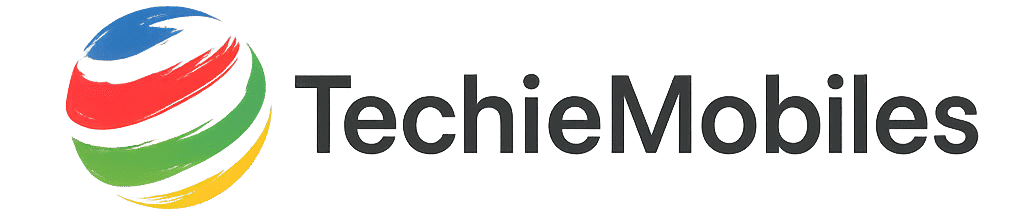
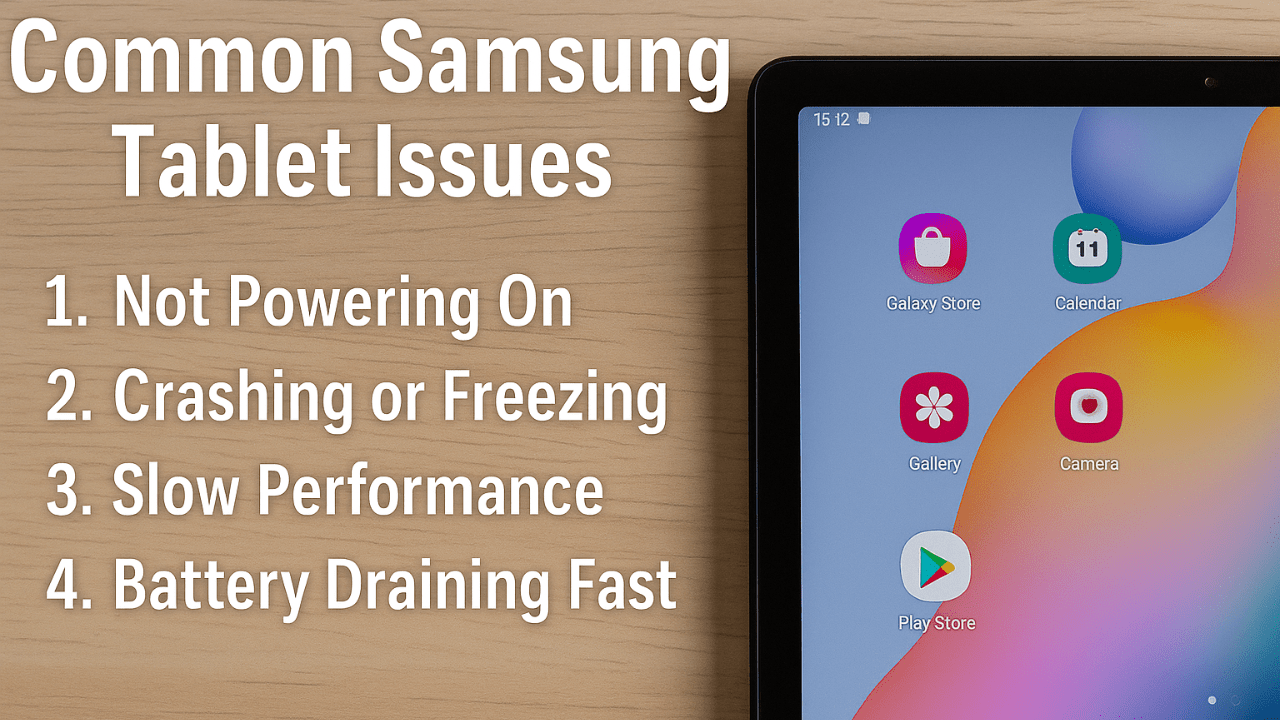
1 thought on “How to Fix Samsung Tablet Issues Like a Pro (Ultimate Guide)”